Why is your airpod mic not working? Wireless and sleek, Apple’s AirPods have revolutionized the way we experience audio. However, when the microphone stops working, it can be a perplexing and inconvenient issue for users. In this article, we’ll explore the common reasons why your AirPods mic may not be working and guide you through practical troubleshooting steps to restore seamless functionality.
Table of Contents
Introduction
There’s nothing more frustrating than discovering that your AirPods’ microphone is acting up, especially when you rely on them for calls, voice commands, or virtual meetings. The crisp sound and advanced technology packed into these tiny devices can occasionally encounter hiccups. Let’s dive into why your AirPods mic might not be working and how to address this issue effectively.
Basic Checks for ‘Airpod Mic Not Working’ Issue
Checking microphone settings on connected device
Before delving into complex troubleshooting, ensure that the microphone settings on your connected device are correctly configured. Adjust the settings to allow access to the AirPods microphone.
Verifying AirPods connection and Bluetooth settings
Ensure that your AirPods are connected to your device and that Bluetooth settings are active. A stable connection is crucial for proper microphone functionality.
Inspecting for physical damage or debris
Physically inspect your AirPods for any damage, and check the microphone area for debris or blockages. Even small particles can impact microphone performance.
Software and Firmware Checks
Updating connected device software
Ensure that your device’s software is up to date. Operating system updates can address software conflicts that may affect the AirPods microphone.
Checking for AirPods firmware updates
Regularly check for firmware updates for your AirPods. These updates often include improvements and fixes for various functionalities, including the microphone.
Troubleshooting software conflicts
Identify and address any software conflicts on your device that may be affecting the AirPods microphone. Close unnecessary apps and restart your device.
Troubleshooting on iOS Devices
Adjusting microphone settings on iPhone/iPad
Navigate to the microphone settings on your iOS device and ensure that the AirPods are selected as the default microphone.
Resetting AirPods settings on iOS
Perform a soft reset of your AirPods by going to Settings > Bluetooth > AirPods > Forget This Device. Then, re-pair the AirPods with your iOS device.
Ensuring iOS is up to date
Check for iOS updates and install the latest version if available. Updates may include fixes for issues related to AirPods functionality.
Troubleshooting on MacOS Devices
Verifying microphone settings on Mac
Access the sound settings on your Mac and confirm that the AirPods are selected as the input device. Adjust the input volume as needed.
Resetting Bluetooth module on Mac
Reset the Bluetooth module on your Mac to address connectivity issues. Go to System Preferences > Bluetooth > Advanced > Reset Bluetooth Module.
Updating MacOS to the latest version
Keep your MacOS updated to the latest version. Similar to iOS updates, MacOS updates can address compatibility issues with AirPods.

Resetting AirPods
Performing a soft reset
Perform a soft reset by placing the AirPods in their case, keeping the lid open, and holding the setup button on the back until the LED indicator flashes amber.
Performing a factory reset
For more comprehensive troubleshooting, perform a factory reset by holding the setup button until the LED indicator flashes white and then amber.
Re-pairing AirPods with the device
After resetting, re-pair the AirPods with your device. Go to Bluetooth settings, select AirPods, and follow the pairing instructions.
Hardware Inspection
Checking for physical damage
Inspect your AirPods for physical damage, including cracks or water damage. Physical issues may require professional repair or replacement.
Cleaning the AirPods and microphone
Gently clean the AirPods and microphone area with a soft, dry cloth. Avoid using liquids, as moisture can damage the internal components.
Ensuring a proper fit in the ears
Ensure that the AirPods fit securely in your ears. A loose fit may impact microphone performance. Adjust the ear tips for a snug and comfortable fit.
Contacting Apple Support
Exploring warranty options
Check the warranty status of your AirPods. If they are under warranty, explore repair or replacement options offered by Apple.
Seeking assistance from Apple support
Contact Apple support for personalized assistance. They can provide guidance based on your specific issue and device. You might find this thread on Apple Support helpful.
Potential repair or replacement solutions
If the issue persists, Apple support may recommend repair or replacement solutions based on the warranty status and severity of the problem.
Conclusion
In conclusion, addressing AirPods mic issues involves a combination of basic checks, software troubleshooting, and hardware inspections. By following these steps, you can often resolve the problem and enjoy uninterrupted audio experiences. Remember, if issues persist, don’t hesitate to seek professional assistance from Apple support.
Frequently Asked Questions
- Can I clean the AirPods with liquid cleaners?
- It’s not recommended. Use a soft, dry cloth to clean the AirPods and avoid moisture, as liquids can damage the internal components.
- How often should I check for AirPods firmware updates?
- Check for updates periodically, as Apple releases firmware updates with improvements. However, frequent checks may not be necessary.
- Do AirPods work with Android devices?
- Yes, AirPods can connect to Android devices via Bluetooth, but some features may be limited compared to using them with Apple devices.
- What should I do if the microphone still doesn’t work after troubleshooting?
- If issues persist, contact Apple support for further assistance. Professional guidance may be necessary for more complex problems.
- Is it normal for AirPods to lose connectivity over time?
- Connectivity issues are uncommon. If you experience frequent disconnections, follow troubleshooting steps and contact Apple support if problems persist.
(If you have been facing problems with your devices, you might also find the tips for mouse troubleshooting helpful.)



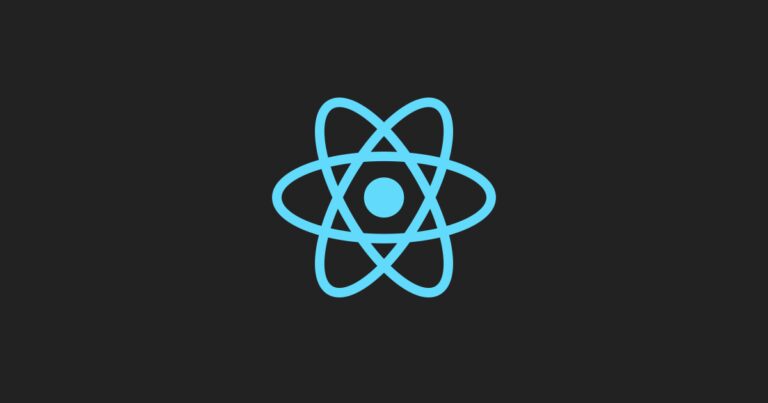




One Comment